Assuming you’ve been using WordPress for more than just a few days, you’ve surely realized that they do a lot to give you options. It’s not just that, though, they also try to make sure those options are visible and easy to understand. Using the document tab can be easy for some or completely unknown to others. Luckily, this tutorial is here to help!
Where is the ‘document’ tab and what’s it for?
In most cases, you should see on the right of your screen both a document tab and a block tab as shown below.
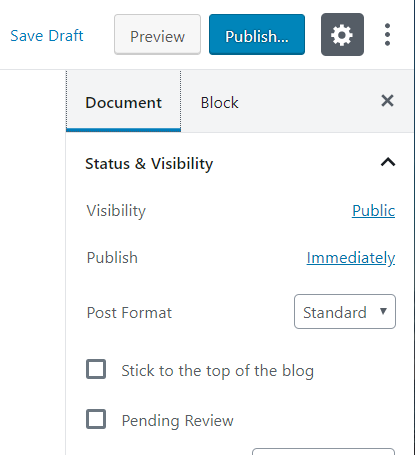
You can alternate between the ‘document’ and ‘block’ tabs, but we’re going to talk about the ‘document’ tab for now. If you’ve closed the tab, it’s pretty simple to open back up. Simply click the gear in the picture above (it’s called settings) and you’ll already be there!.
The document tab is used for everything related to the article you’re writing! This includes who can see it, when it posts, formatting, the author, tags, and much more. We’re going to take you through each of the individual tabs found in the ‘Status and Visibility’ category so that you’ll understand every little bit of what you’re posting.
Status and Visibility:
Visibility — Offers you three options to select from. Public is visible to everyone, private is visible only to admins and editors, while password-protected is visible only to those that input the password.
Publish — Offers you options to post either immediately or at a later (or even earlier) date.
Post Format — Allows you to more easily format what type of post the article is meant to be. In general, you’ll probably stick mostly to the ‘standard’ format.
You’ll also find two check boxes underneath these options. “Stick to the top of the blog” allows you to feature a blog that will always stay at the top. This is similar to ‘sticky’ options on forums and must be checked when you need it and unchecked when you no longer want it at the top.
The second option is ‘Pending Review‘. This will keep your blog from being published immediately until an editor comes and takes a look at it.
Finally, we reach the last section of “Author“. This is rather self-explanatory but you can choose different profiles and authors to publish your articles.
