Here’s how to set up email forwarding which you’ll need to use if you want to automatically forward your Premium Email to another email. This article focuses on Apple Mail.
Apple Mail for Mac
The following is for Monterey. For other tutorials, please check the guides at Apple.
Step One
Open the mail app on your Mac and choose Mail > Preferences:
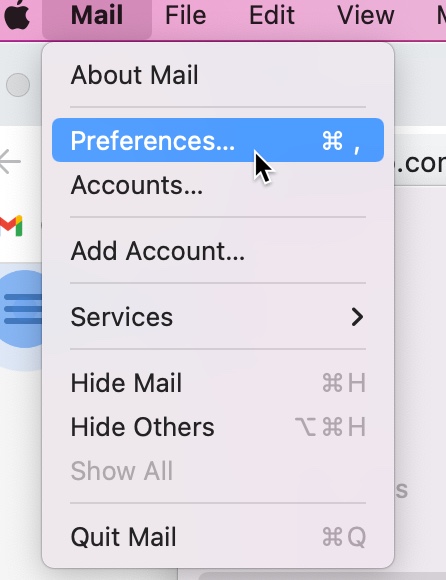
then click Rules:
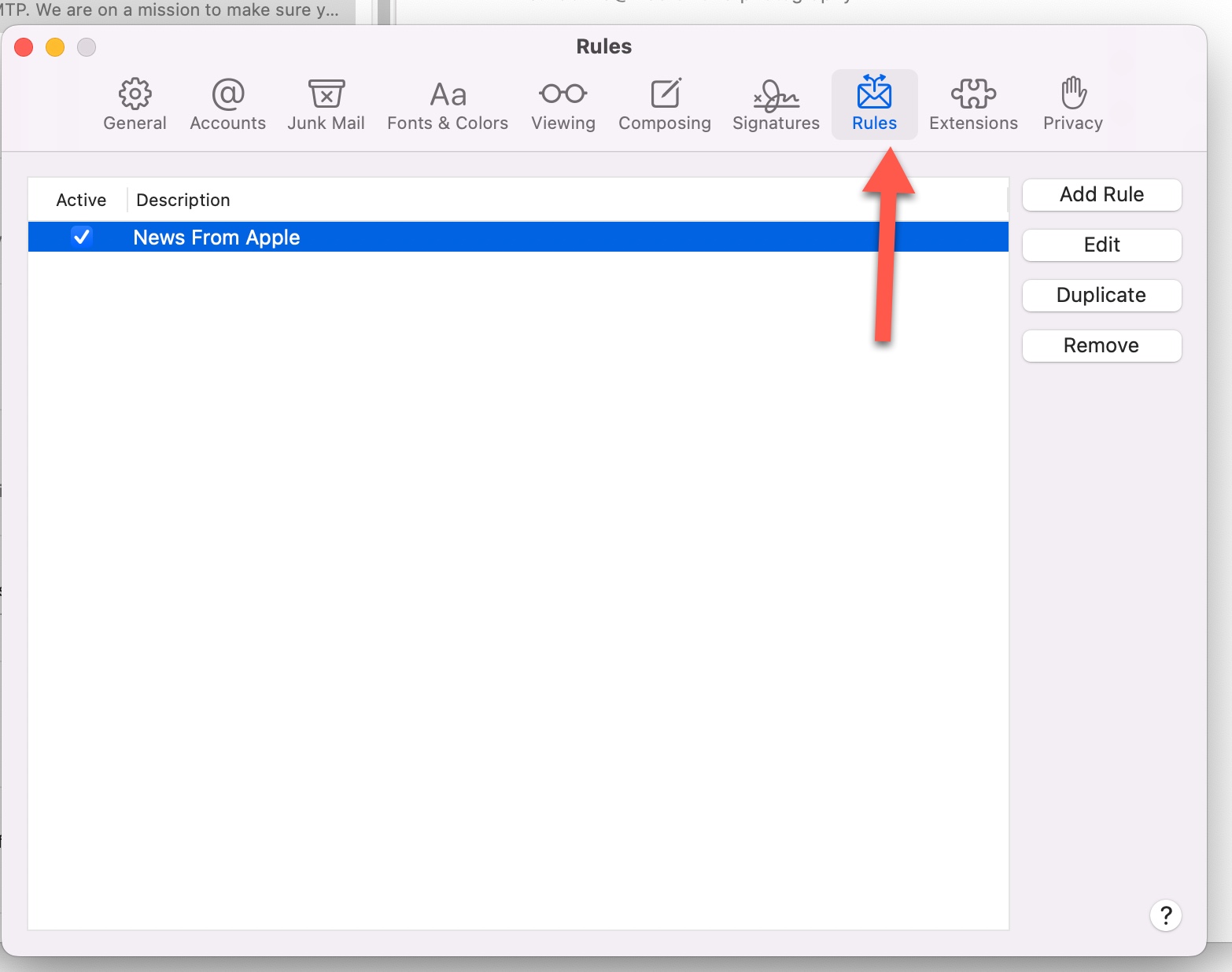
Step Two – Set up the Rule
Click Add Rule and type a name for the rule in the Description input box.

Indicate whether any or all of the conditions must be true for the rule to be applied. For this tutorial, we chose “all” as the option.
Set the conditions that determine which messages to automatically forward. In this case, you would set: “To” > “Contains” > (your domain email such as [email protected]).

Click the “Perform the following actions” pop-up menu, then choose “Forward message” and enter the email address to forward the messages to. Click Ok when done.


