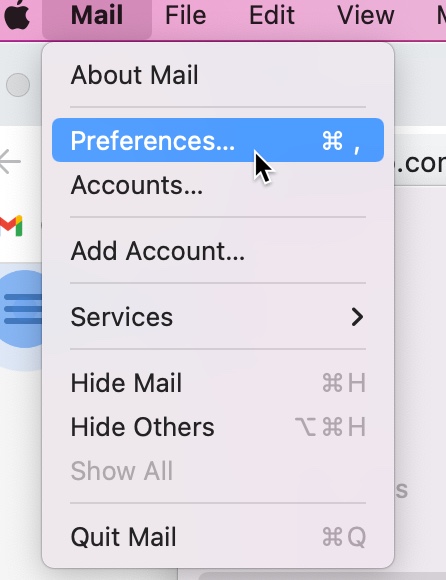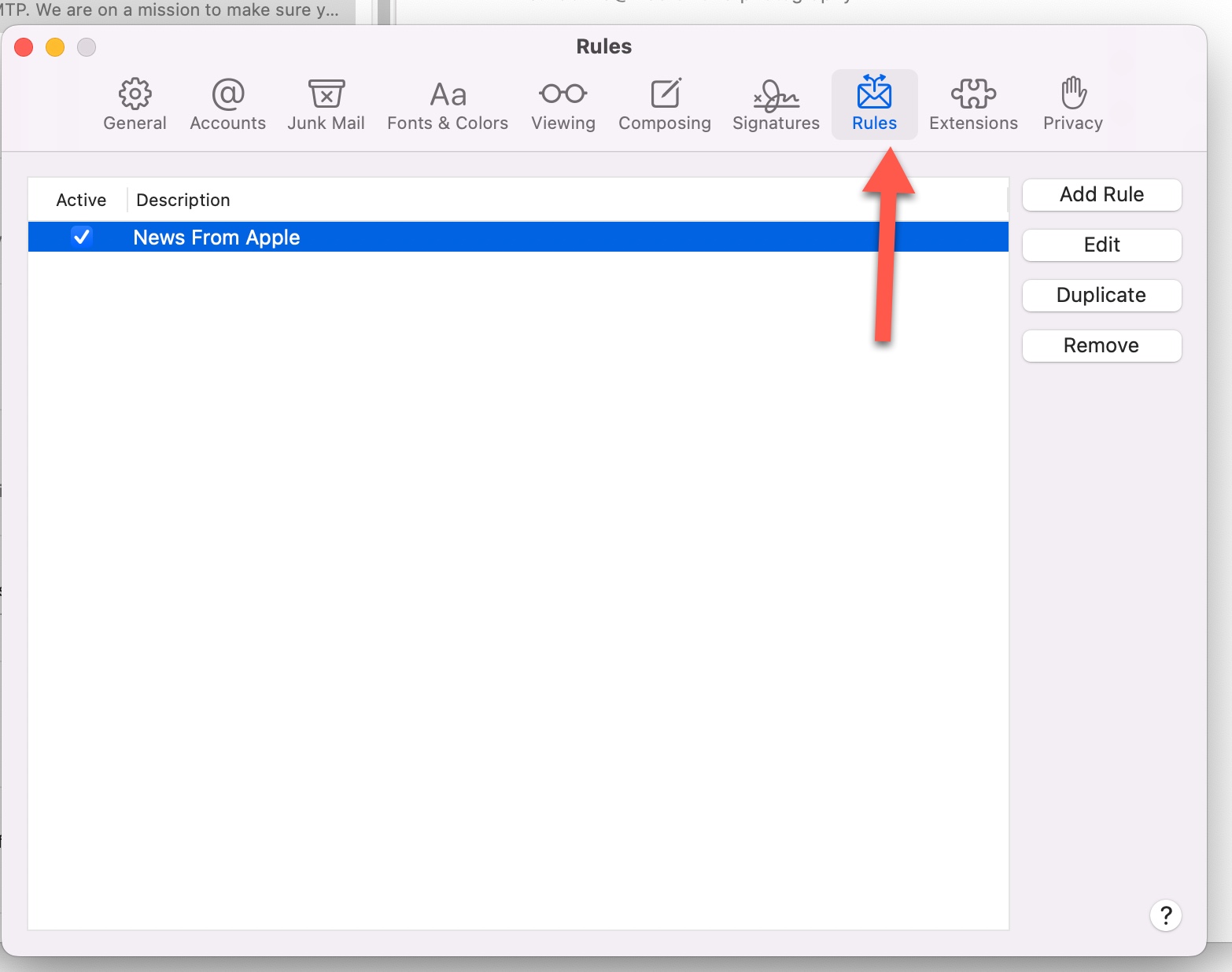Hot off the presses!
WOW!! Sale! 80% OFF! Managed VPS @ $2.50/month! To celebrate Labor Day and International Charity Day, BryZar is having an awesomely generous sale on Managed VPS hosting!
NOTE: Promo is only for new BryZar clients.
ALL PLANS INCLUDE:
- FREE CDN
- FREE Premium SMTP
- FREE Premium Email
- FREE Offsite backups
80% OFF
=================================================
CODE: SELAB22-NY2GB
PRICE: $2.5/mo (semi-annual billing)
- 2GB RAM
- 1 core
- 20GB SSD RAID10
- 1TB Bandwidth
- New York, US
CODE: SELAB22-NY4GB
PRICE: $5/mo (semi-annual billing)
- 4GB RAM
- 2 cores
- 35GB SSD RAID10
- 2TB Bandwidth
- New York, US
CODE: SELAB22-MO2GB
PRICE: $2.5/mo (semi-annual billing)
- 2GB RAM
- 1 core
- 20GB SSD RAID10
- 1TB Bandwidth
- Missouri, US
CODE: SELAB22-MO4GB
PRICE: $5/mo (semi-annual billing)
- 4GB RAM
- 2 cores
- 35GB SSD RAID10
- 2TB Bandwidth
- Missouri, US
CODE: SELAB22-UK2GB
PRICE: $2.5/mo (semi-annual billing)
- 2GB RAM
- 1 core
- 20GB SSD RAID10
- 1TB Bandwidth
- Coventry, UK
CODE: SELAB22-UK4GB
PRICE: $5/mo (semi-annual billing)
- 4GB RAM
- 2 cores
- 35GB SSD RAID10
- 2TB Bandwidth
- Coventry, UK
#############################################################
To order please submit a ticket with your CODE at bryzar.com
#############################################################
Get it while you can as this offer expires on September 9, 2022.
We hope you enjoy these amazing prices! If you have any questions, please feel free to contact us. We would be more than happy to assist!!