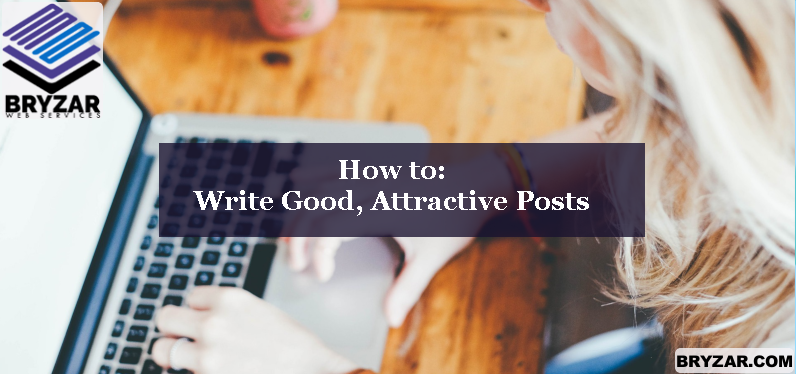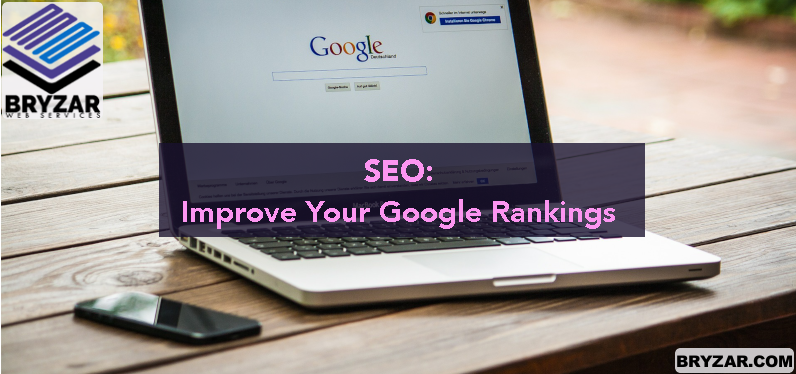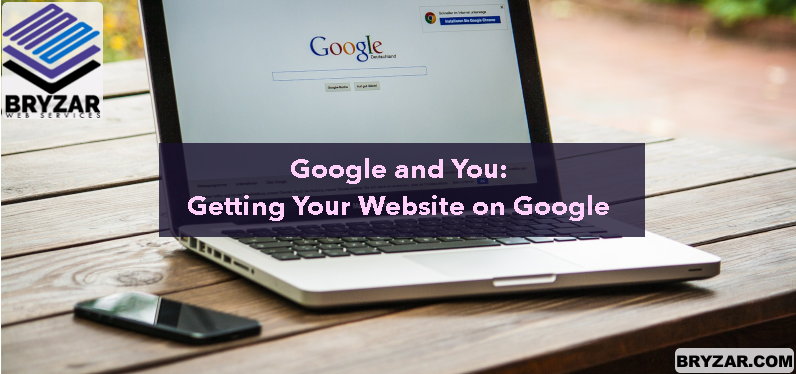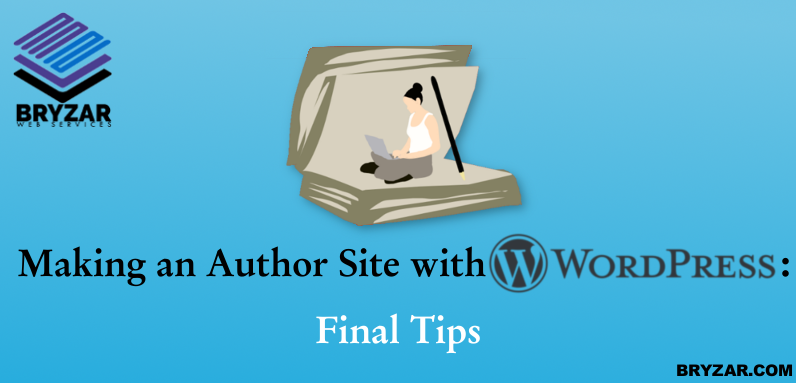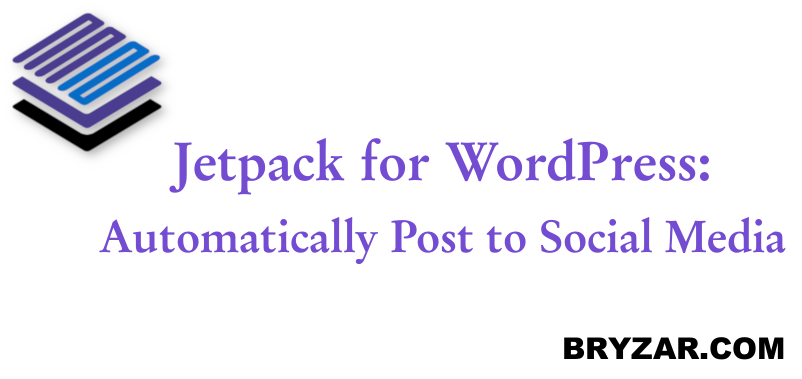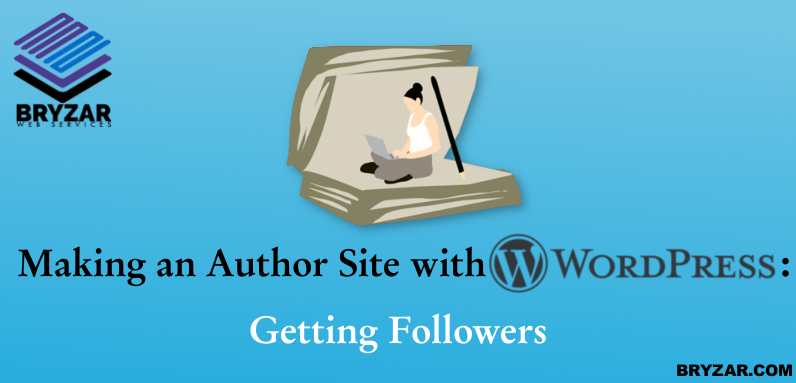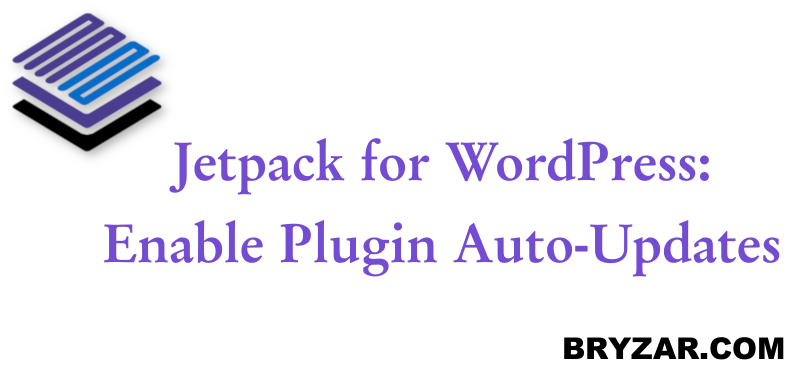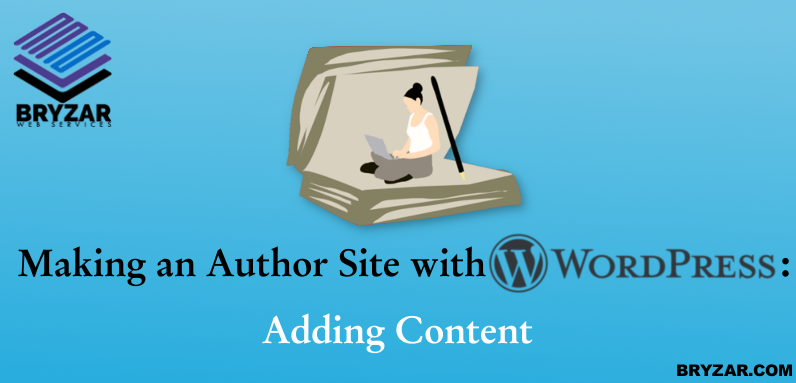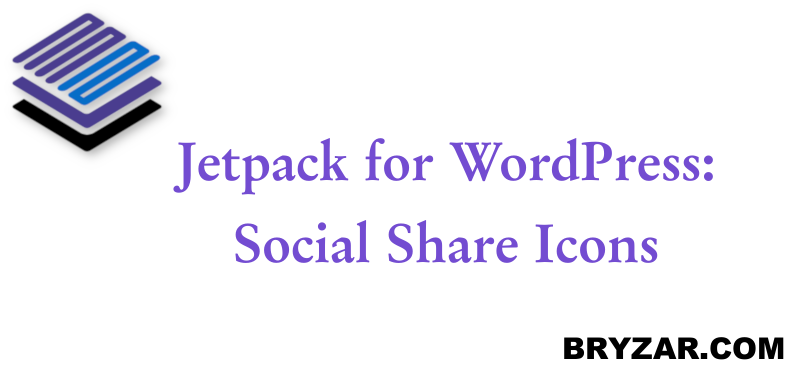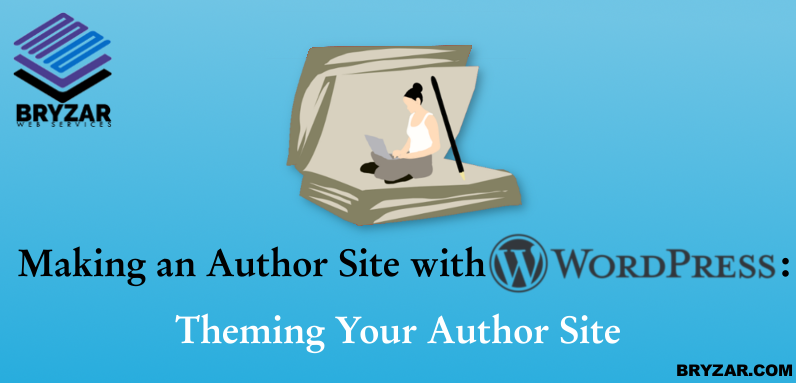One of the hardest things in getting a website not only high up in search engine rankings but also interesting to users is writing posts. It’s hard to know what users want just as much as it’s hard to know what search engines like. Luckily, there are a few good tips that’ll help you write the best posts you can!
Continue reading “How to: Write Good, Attractive Posts”SEO: Improve your Google Rankings
Making your website more visible is a difficult task. You’re not only fighting a war against already-well-known competitors, but new ones like yourself as well. Luckily, there are a lot of ways you can improve your ranking without going to alternative methods like paying upwards of thousands of dollars.
Continue reading “SEO: Improve your Google Rankings”Google and You: Getting your website on Google
I’m going to go ahead and preface this by saying that the minute you start a website, you will not have that website in Google. Sometimes it takes days or even weeks for Google and other search engines to find your site and no, that doesn’t mean you need to email Google and tell them about it. There are, however, plenty of things you *can* do to make Google not only find your website but also classify it properly and make it higher in the Google rankings.
Continue reading “Google and You: Getting your website on Google”Making an Author Site with WordPress – Final Tips
This is the last article in our Making an Author Site with WordPress series. We hope it’s helped you get your WordPress author site ready and launched!
Continue reading “Making an Author Site with WordPress – Final Tips”
JetPack: Automatic Posting to Social Media with Publicize
Do you, like every other internet-using human in the world, use social media? Do you ever find yourself posting something neat on your website and wanting to share it with the world? Do you find it tiresome to then have to go from account to account copying and pasting over and over again? With Publicize on Jetpack, you and can do it all at once quickly and easily!
Continue reading “JetPack: Automatic Posting to Social Media with Publicize”Making an Author Site with WordPress – Getting Followers
This is the ninth article in our Making an Author Site with WordPress series. We’re almost done with this series and you should be well on your way to having your site done with some good content for your followers.
Continue reading “Making an Author Site with WordPress – Getting Followers”
WordPress: Enabling Jetpack Plugin Auto-Updates
Unless you’ve got the most basic of basic WordPress websites, you’ve likely got a few plugins. They’re nifty little things that’ll help a website run smoother or look better or work in the way you need it to work. Plugins are an absolutely fabulous tool to help make a site go from good to great, but the fact remains that they need upkeep.
Continue reading “WordPress: Enabling Jetpack Plugin Auto-Updates”Making an Author Site with WordPress – Adding Content
This is the eighth article in our Making an Author Site with WordPress series. We’re almost done with this series and you should be well on your way to having your site done.
Continue reading “Making an Author Site with WordPress – Adding Content”
WordPress: Jetpack Social Share Icons
Social share icons are simply exactly what they sound like — little buttons on a page that allow users to share content to other platforms. It’s a great little gadget that Jetpack helps you use and it’s easy enough to enable, too.
First, go to your Jetpack Dashboard. Next, in the top right of the screen you should see a “Settings” button. Click that and you’ll be taken to see all of Jetpack’s many features and settings you can change.
Near the top of the page once more you’ll find a long list of categories starting with “Performance” and ending with “Security”. Click the one labelled “Sharing”. Lastly, under the “sharing buttons” heading, enable “Add sharing buttons to your posts”.
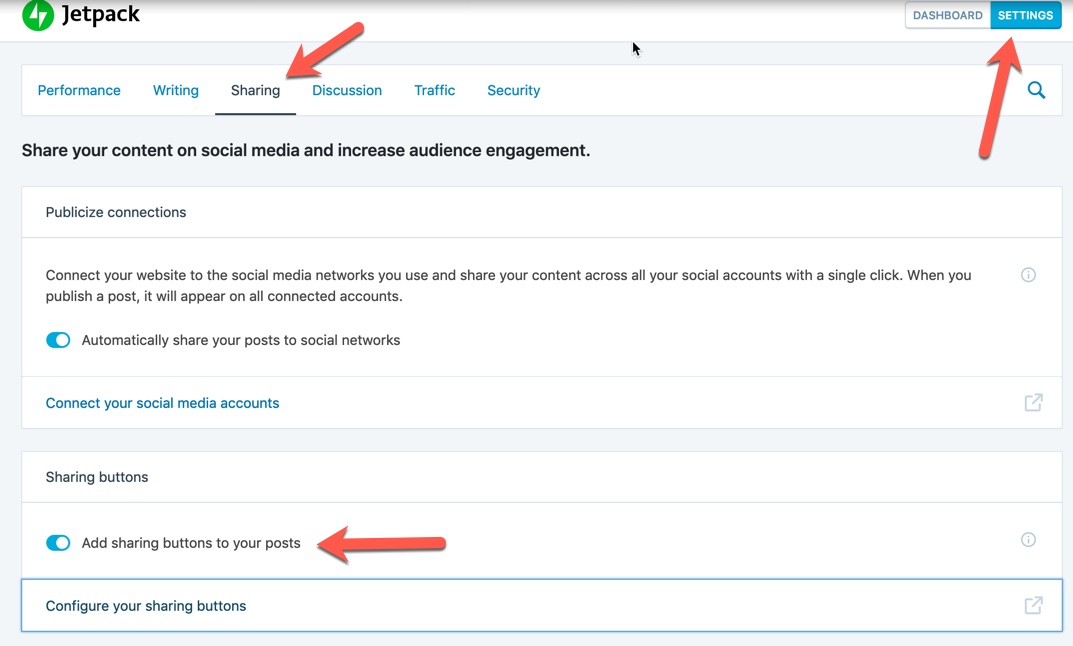
Bingo-Bango, you’ve got buttons. Well, you’ve got them enabled, anyway. There’s actually a few more steps to decide which buttons you want enabled!
Get back to your main dashboard and now go to your WordPress Settings page on the left. Under it, click the Sharing tab. Simply drag and drop each sharing platform button you want enabled and you’re done!
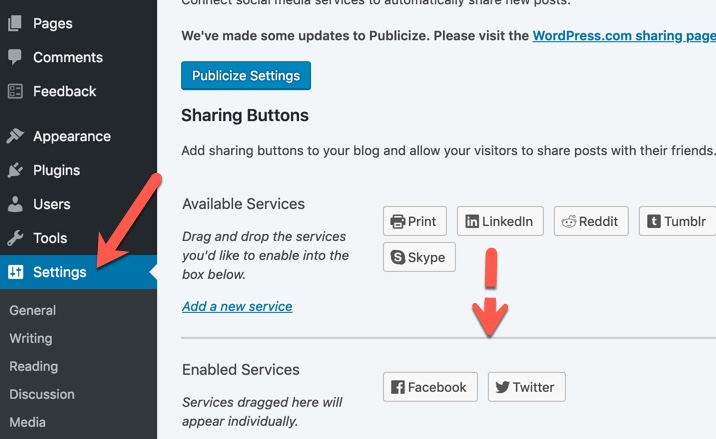
Note that you can also change your button styles and where they’re located at the bottom of that section by going to the Jetpack Dashboard and clicking “Configure your sharing buttons”. You’ll be taking to WordPress and will need to log in. Once there, you can change the enabled buttons and how they look.
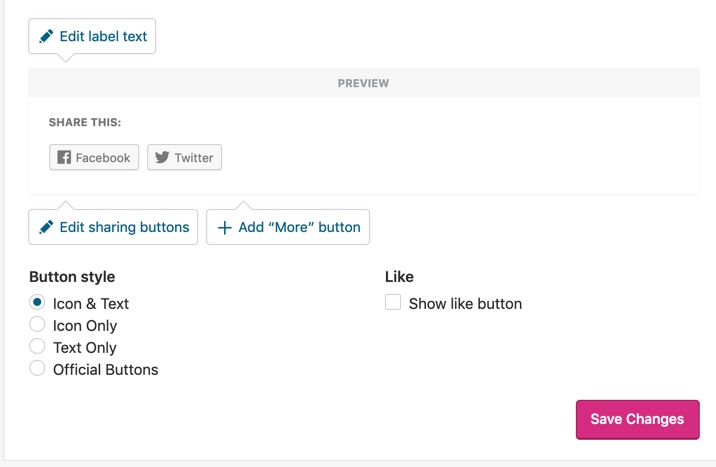
Below the customization options are options to choose which pages the buttons will appear on for your blog.
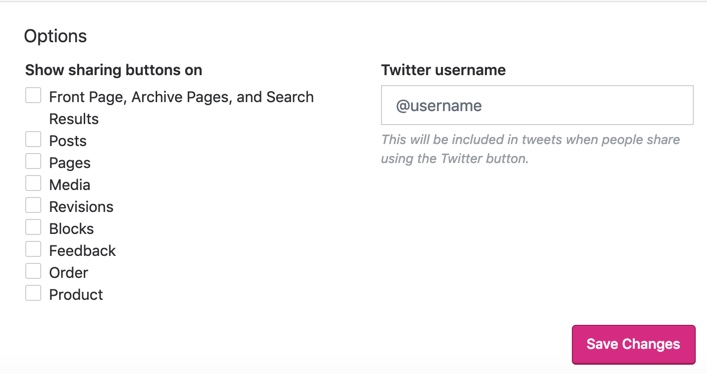
Making an Author Site with WordPress – Theming Your Author Site
This is the seventh article in our Making an Author Site with WordPress series. If you already have your WordPress theme done, you can skip to the next section linked at the end of this article.
Continue reading “Making an Author Site with WordPress – Theming Your Author Site”